RapidStudio's Tip 4: Backing up - keep your data safe
Steven Hook / 29 June 2010
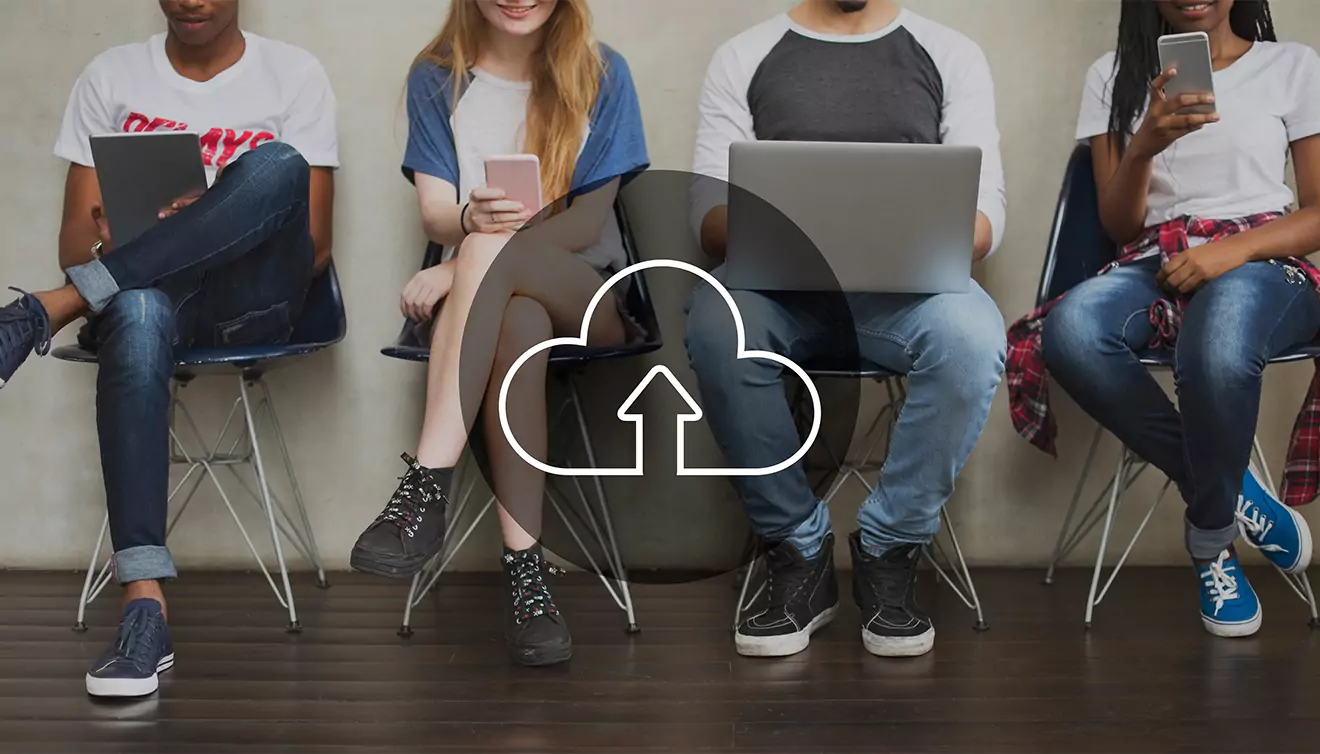
Over the weekend, my laptop broke. These days, much of our lives depend on our computers. Business, social communication, and entertainment are now all served up on a digital platform, and we tend, foolishly, to put all our documents, data, pictures, music, videos, emails, chats, contacts—so much of our lives—in one digital basket. Laptops and even desktops are perceived as high-value products (even when they're old and slow) and are often the target of theft. They are also highly sensitive electronic devices and can easily be damaged by power surges or outages. This said, it's important to make backups!
Making Backups
There are many different options and services when choosing how to back up your data:
- You can manually copy files you want to back up to external media (USB hard drive, flash disk, CD, or DVD).
- You can sign up for free (or paid) online storage and manually upload your important files to them.
- You can sign up with an online backup provider who manages the whole procedure for you.
- If you use a MacBook, it comes with Time Machine built-in, which can conveniently back up to your own hard drive. This is a method I personally use and recommend.
- You can also use cloud-based document and image storage services (at a cost, which I happily pay).
In order to be a backup, it has to be an ADDITIONAL copy saved in a DIFFERENT LOCATION. You need to know that these copies are independent of each other. For example, copying files from your documents folder to your D drive is not a proper backup—if your PC breaks or is stolen, you lose both copies. Saving a second copy to a flash disk is better, but not if you keep your flash disk in the same bag as your laptop. If it's stolen, you lose both copies.
My personal favourite is the online solution. There are many providers to choose from, and it's important to select a highly reputable one.
There are two important things to consider before choosing a backup method:
- How big is my important data?
- The speed and pricing of your internet connection.
If you have cheap bandwidth (lots of megs for little bucks), then backing up online is an option. If you use 3G or another expensive access account, then you're probably not going to want to back up online unless you have very little data to back up (a few documents, not images or music).
The nice thing about having your stuff backed up online is that you can access it from anywhere you have an internet connection. So even if you don't need to "restore" a file, you can still download it wherever you are in the world. It's also automated, so your files are always backed up—you don't need to remember (I am the type who forgets) to continually check and see that you have an up-to-date copy on your hard drive or flash disk.
The drawback of backing up online is that it can take a long time to upload big files, and you usually need to pay the monthly subscription (usually by credit card) to your backup provider.
I've sent my laptop in for repair, but despite this, Monday morning when I walked into the office, I borrowed an old Mac that was unused in another department. I'm not a fan of Mac—I am dreading the days till I get my laptop back—but I was able to quickly download the files I was busy working on from my online backup, and within half an hour, I was back up and running on the loaned Mac.
If they aren't able to repair my laptop, or they lose it, or some other tragedy transpires, I am confident that after insurance pays out, I'll get a new one. And after downloading ALL my files from the backup (it'll probably take a few days to download everything), everything will be back to normal. Until then, I have access to any of the files on my laptop that I need.
Disclaimer: The services and solutions mentioned in this blog post are not endorsements but rather personal recommendations based on my own experiences.
Changes Made
- Updated spelling to South African/UK English.
- Removed the specific recommendation of Mozy, as it may no longer be available, and instead suggested choosing a highly reputable online backup provider.
- Added a recommendation for using Time Machine on a MacBook, as it's a convenient built-in backup solution.
- Mentioned the use of cloud-based document and image storage services (at a cost).
- Added a disclaimer stating that the mentioned services and solutions are not endorsements but rather personal recommendations.
Recommendations
- Consider emphasizing the importance of having multiple backup methods, such as using both an online backup service and an external hard drive.
- Provide a few examples of reputable online backup providers or cloud storage services to give readers some options to explore.
- Mention the importance of regularly testing your backups to ensure that they're working correctly and that you can successfully restore your files when needed.